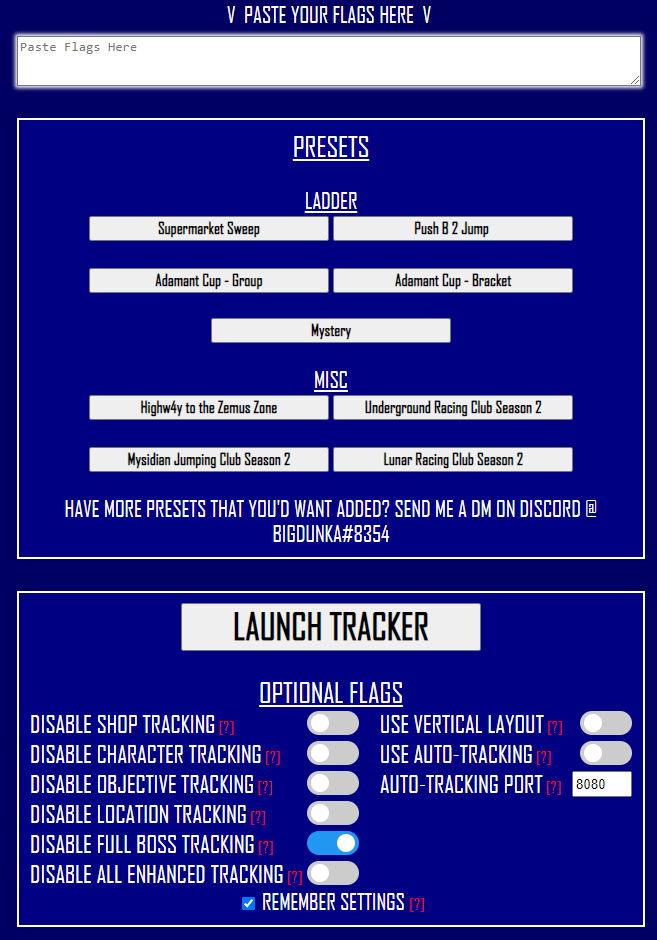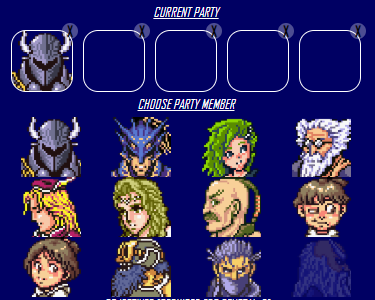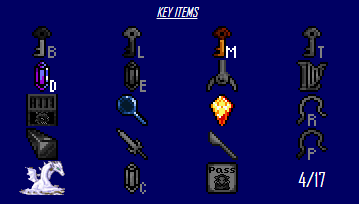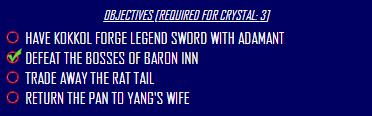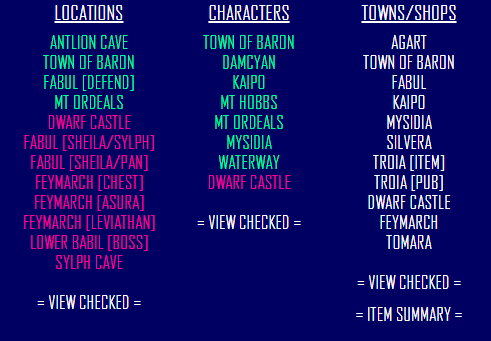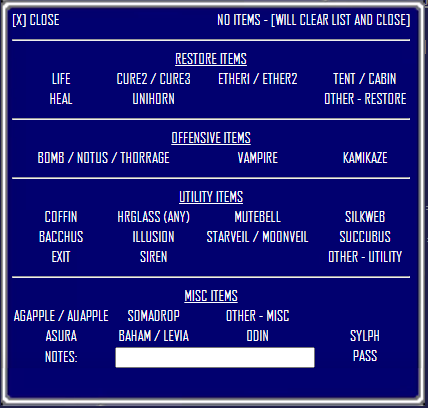Final Fantasy IV: Free Enterprise Tracker Instructions
Paste in your seed flags into the "Paste Flags Here" box, select any Optional Flags, and click on "Launch Tracker". This will open the tracker up in a popup window. (NOTE: If it does not come up, please check your browser for popup blockers.)
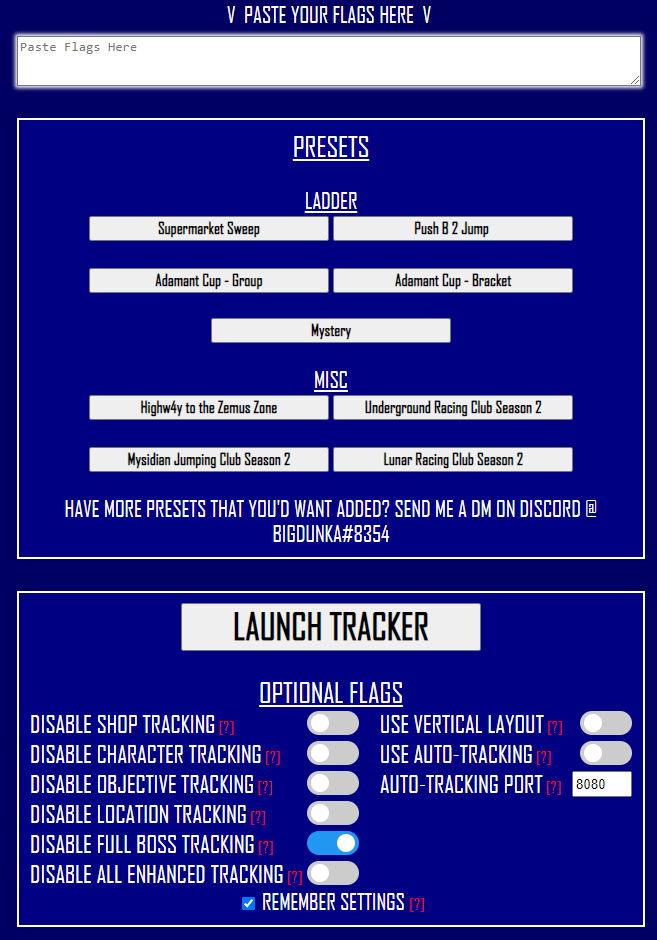
The tracker will automatically adjust based off the flags and the optional flags.
"Disable Shop Tracking" will disable the detailed town/shop item tracking system.
"Disable Character Tracking" will disable the character and party tracking.
"Disable Objective Tracking" will disable the objective tracking system.
"Disable Location Tracking" will disable the logic for all locations for key items, characters, towns, and trapped chests. This was requested primarly for 2v2 play, so that locations can be checked off even if one player has not yet found the required pieces. This will make the tracker serve as a basic checklist and then an item tracker.
"Disable Full Boss Tracking" will disable the list of bosses, which overrides the Mist Dragon icon.
"Disable ALL Enhanced Tracking" disables all of the extra features and only gives you access to the character and item trackers.
"Use Vertical Layout" will position the window in portrait mode instead of landscape mode.
"Use Auto-Tracking" enable the auto-tracking module and will listen based off what is populated in the Auto-Tracking Port. (Defaults to 8080)
By clicking on an empty party slot, it will allow you to select any available character, based off the flags, when they are joining your party, including duplicates. Any characters that are listed as excluded characters will be greyed out. If you add one by mistake or want to remove a party member, click on the X in the top right corner and it will clear it. Certain events, like completing Mt Ordeals and Dwarf Castle, will update the character's current status. Completing these locations when they become available will also activate and deactivate them.
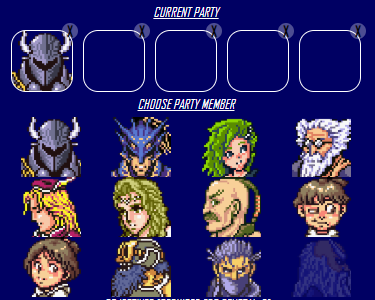
Activating items which open new logical areas will also illuminate new areas for you to discover in the Locations section! The counter in the bottom right will also keep count of how many key items you collect.
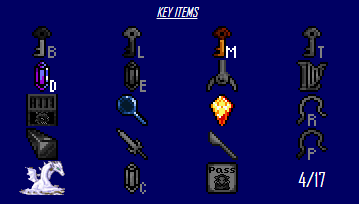
Any objectives, static or random, will be accessible from the Objectives section. The title will show how many of the objectives are required to either finish the game, or to get the crystal, depending on the flags. Static objectives will be shown pre-loaded with the goal. Random objectives will default with a [SET RANDOM OBJECTIVE] message, which you can click on to change the objective. The objectives are categorized by Quests, Boss Hunts, and Character Hunts. If the mode is not allowed by the flags, it will be crossed out. When you select the objective from the list, it will show up in your objective tracker. If you choose the wrong quest by mistake, you can click on it and reset it. The circle to the left can be clicked to check off, or remove, your objective progress! If Dark Matter hunt is live, an extra objective will show up on the list with the abiltity to track how many Dark Matters you find, but clicking on the up and down arrows.
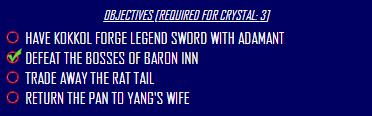
Any available logical locations will be visible in the lists labeled Key Items, Characters, Towns/Shops, and Trapped Chests (enabled if the trapped chests flag is active), allowing you to see what is currently available for you to visit. By clicking on the location, it will remove it from the list and mark it as completed. If you accidentally click on the wrong location and need to undo it, you can view all of your completed items and locations by clicking on "= View Checked =" under each section. This will bring up the list of things marked as completed and allow you to undo and re-add it to your list. Certain locations have special properties as well, like clearing Dwarf Castle with the Warp flag turned on. This will give you the option to remove Sealed Cave without visiting it!
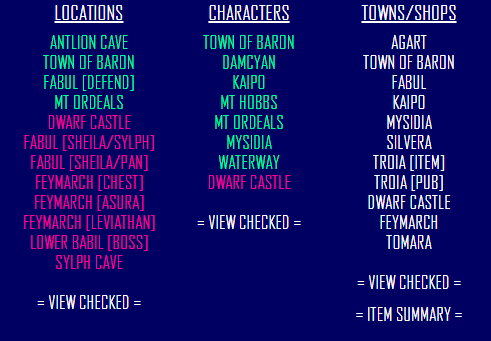
Clicking on a town from the Towns/Shops list will bring up an item list of popular items in the game. By clicking on an item, it will illuminate green, marking that this item is in this shop for easy recall later in a seed. If there are no important items, click on "No Items" and close it, it will be removed from the list. Any towns that have items marked will also be marked in green in the main list. This option can be disabled by choosing the Optional Flag "Disable Item Tracking" from the launcher.
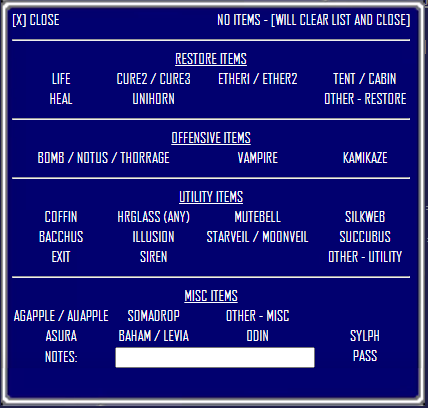
If you are interesting in changing the items in the list, please feel free to download the source code and run it locally on your machine and change the source at your leisure!